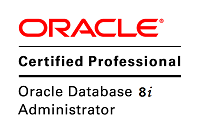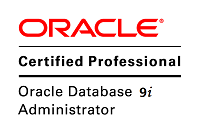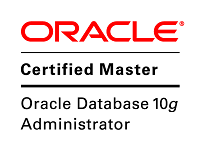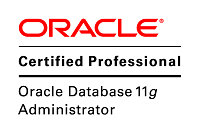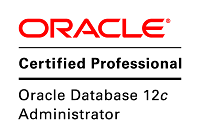Exadata X5-2服务器上扩内存或者更换内存的paper研究
Exadata上服务器内存条的使用限制:
1, 服务器支持3种类型的内存条:
(1)32-GB quad-rank (QR) Load-Reduced DIMMs (LRDIMMs)
(2)8-GB single-rank (SR) 或者16-GB dual-rank (DR) Registered DIMMs (RDIMMs)
2,不能混用前面两种,即要么都是32-GB quad-rank (QR) Load-Reduced DIMMs (LRDIMMs),要么都是 8-GB single-rank (SR) 或者16-GB dual-rank (DR) Registered DIMMs (RDIMMs)
3,根据文档,更换内存条的过程是:Within a memory channel, DIMMs must be populated in the black sockets first, then in the black sockets with white tabs, and then in the white sockets.(这个我理解就是更换时的先后顺序和操作注意事项,不懂硬件的Lunar无奈的看不懂了……)
4,如果混插8-GB single-rank (SR) 或者16-GB dual-rank (DR) Registered DIMMs (RDIMMs)内存条,那么首先要安装大的RDIMMs(比如现在安装16GB的,再安装8GB的)
.
更换内存的详细步骤如下:
1. Do not populate any DIMM sockets next to an empty processor socket. Each processor contains a separate memory controller. 2. The server supports 32-GB quad-rank (QR) Load-Reduced DIMMs (LRDIMMs) and 8-GB single-rank (SR) and 16-GB dual-rank (DR) Registered DIMMs (RDIMMs). 3. Do not mix 32-GB LRDIMMs and 8-GB or 16-GB RDIMMs in the same server. If the server has 32-GB LRDIMMs installed, you cannot install 8-GB or 16-GB RDIMMs and vice versa. 4. Within a memory channel, DIMMs must be populated in the black sockets first, then in the black sockets with white tabs, and then in the white sockets. Black Sockets D0/D11/D3/D8 Black Sockets with white tab : D1/D10/D4/D7 White Sockets : D2/D9/D5/D6 5. If you are installing a mix of RDIMM sizes (for example, 8-GB and 16-GB), install the larger size RDIMMs first, then the smaller RDIMMs, until all of the RDIMMs are installed. 6. There are no restrictions on the minimum number of DIMM sockets that must be populated. 7.To confirm and/or identify the location of the failed DIMM press the Fault Remind button on the motherboard. This will light the amber fault LED for the failed DIMM. 8. To remove the DIMM rotate both DIMM socket ejectors outward as far as they will go. 9. Carefully lift the DIMM straight up to remove it from the socket and set it aside on an antistatic mat. 10. Unpack the replacement DDR4 DIMM and place it on an antistatic mat. 11. Ensure that the replacement DDR4 DIMM matches the size it is replacing. 12. Install the DIMM into the motherboard by ensuring that the ejector tabs of the DIMM slots are in the open position. 13. Then align the notch in the DIMM with the key in the connector. 14. Push the DDR4 DIMM into the connector until the ejector tabs lock the DIMM in place. C. Return the Server to operation 1. Replace the top cover 2. Remove any anti-static measures that were used. 3. Return the server to it's normal operating position within the rack. 4. Re-install the AC power cords and any data cables that were removed. 5. Power on server. D. Check the ILOM to ensure that the fault has been cleared automatically and if not clear it manually. 1. login to the ILOM CLI and launch a Fault Management Shell session -> start /SP/faultmgmt/shell Are you sure you want to start /SP/faultmgmt/shell (y/n)? y faultmgmtsp> 2. use the "fmadm faulty -a" command to list out all active faulty components 3. faultmgmtsp> fmadm faulty -a 4. If the DIMM that was just replaced is still listed as a fault then indicate that the DIMM has been replaced by using the command "fmadm replaced <fru|cru|uuid>" for example: faultmgmtsp> fmadm replaced /SYS/MB/P0/D2 5. confirm that the faults are cleared and then exit out of the fault management shell faultmgmtsp> fmadm faulty -a No faults found faultmgmtsp> exit ->